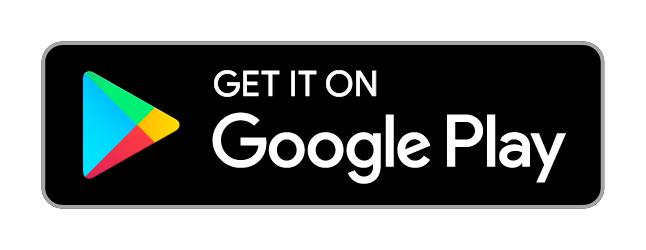Get Started
Getting started with PlayTorch is easy. In this tutorial we will walk through the steps to build and test your first AI powered mobile prototype using PlayTorch and the Expo Snack web platform.
If you're interested in creating a new PlayTorch app and building it locally or integrating PlayTorch into an existing project check out the other pages in the sidebar under Getting Started.
Download the PlayTorch app
The first step is to download the PlayTorch app to your Android or iOS device. This app will enable us to run your mobile AI powered mobile prototype by scanning a QR code in the PlayTorch app.
Create Your First Prototype
Next we will create a new React Native app using the Expo Snack web-based editor.
- Open the PlayTorch starter snack in a new browser window.
- Open the PlayTorch app on your mobile device and click "Scan QR Code".
- Scan the QR code displayed in the Expo Snack sidebar.
- Now change the line that starts with "Change this example PlayTorch Snack code..." to say "Hello World!"
- Click the Save button and watch as your app reloads automatically with the new changes.
Note: you can exit out of your app at any time by pressing and holding with two fingers on the screen.
Next steps
You now have everything you need to build a mobile prototype using AI!
To explore some ways you can start using AI in your app check out the Tutorials section in the sidebar. Each tutorial walks through the steps required to integrate and use a machine learning model, and you can test out each of the tutorials as snacks in the PlayTorch app just like the new snack you created.
PlayTorch is in beta. Your feedback will help us improve tremendously. Please file issues and share ideas on GitHub.
Show us what you've made with PlayTorch by tagging #playtorch in your social media posts too.